Convert DCR to JPG
Convert DCR images to JPG format, edit and optimize images online and free.

The DCR (Digital Camera Raw) file extension is used by Kodak digital cameras to store uncompressed, lossless image data exactly as captured by the camera's sensor. This format retains more detail and allows for greater post-processing flexibility compared to compressed formats like JPEG. DCR files contain metadata such as camera settings and image dimensions. Historically, Kodak introduced this format to provide photographers with high-quality images for editing and archival purposes.
The JPEG (Joint Photographic Experts Group) file extension, abbreviated as JPG, is a widely used format for digital images. Originating from a standard established by the Joint Photographic Experts Group in 1992, it became the go-to choice for compressing photographic images due to its balance of compression and image quality. JPG files are particularly effective for web use, digital photography, and archival storage where color fidelity and small file size are paramount. This format's lossy compression reduces file size by discarding non-essential data, making it efficient for online image sharing and storage.
Choose the DCR image you want to convert by browsing your device.
Customize the DCR to JPG conversion using available tools before confirming.
After the JPG conversion finishes, click Download to retrieve the file.
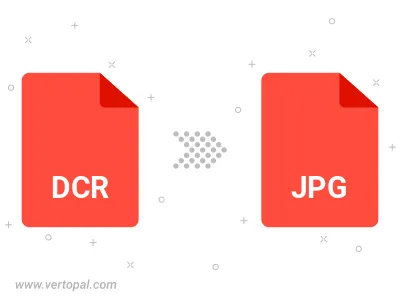
Rotate DCR to right (90° clockwise), to left (90° counter-clockwise), 180°, and convert it to JPG.
Flip DCR vertically and/or horizontally (flop), and convert it to JPG.
Convert DCR to JPG and change the JPG quality by adjusting the JPEG compression level.
Convert DCR to progressive JPG.
Prepare Vertopal CLI to process DCR image and deliver JPG image.
cd to move into the DCR directory or include the path.