DCR Converter
Convert DCR images to a variety of formats, edit and optimize images online and free.

The DCR (Digital Camera Raw) file extension is used by Kodak digital cameras to store uncompressed, lossless image data exactly as captured by the camera's sensor. This format retains more detail and allows for greater post-processing flexibility compared to compressed formats like JPEG. DCR files contain metadata such as camera settings and image dimensions. Historically, Kodak introduced this format to provide photographers with high-quality images for editing and archival purposes.
Choose the DCR image you wish to convert.
Continue by picking up an output format.
After the convert is complete, click on the Download button to get your file.
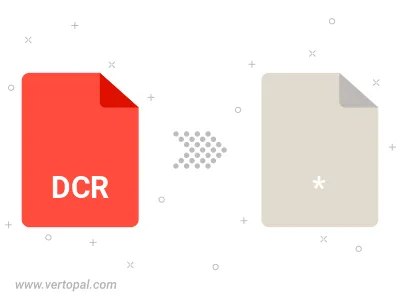
Follow steps below if you have installed Vertopal CLI on your macOS system.
cd to DCR file location or include path to your input file.Follow steps below if you have installed Vertopal CLI on your Windows system.
cd to DCR file location or include path to your input file.Follow steps below if you have installed Vertopal CLI on your Linux system.
cd to DCR file location or include path to your input file.