Convert CR2 to DDS
Convert CR2 images to DDS format, edit and optimize images online and free.

The CR2 (Canon Raw 2) file extension, developed by Canon Inc., is a digital image format used for capturing high-quality raw data from a camera's sensor. Introduced in 2004 with the Canon EOS-1D Mark II, the CR2 format preserves all the original details and metadata, allowing for extensive post-processing flexibility. It is preferred by professional photographers and IT specialists in image processing for its ability to retain maximum image information, facilitating enhanced editing and manipulation capabilities. The CR2 files are integral to workflows that require precision and detail, making them indispensable in fields like digital photography, imaging technology, and computer graphics.
The DirectDraw Surface (DDS) file extension is used primarily for storing graphical textures and cubic environment maps in the field of computer technology. Introduced by Microsoft with DirectX 7.0, DDS files facilitate efficient loading and storage of texture data, crucial for rendering 3D graphics in real-time applications like video games and simulation software. These files support both uncompressed and compressed formats, leveraging S3 Texture Compression (S3TC) to optimize memory usage and performance. DDS files are indispensable in modern graphics programming, enabling quick texture manipulation and robust graphical asset management.
Drag & drop or browse your device to select and upload your CR2 file.
Use the tools available for converting CR2 to DDS and click the Convert button.
You will be redirected to the download page to see the conversion status and download your DDS file.
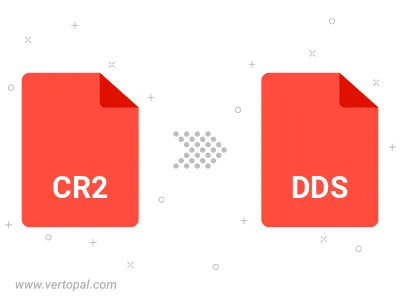
To change CR2 format to DDS, upload your CR2 file to proceed to the preview page. Use any available tools if you want to edit and manipulate your CR2 file. Click on the convert button and wait for the convert to complete. Download the converted DDS file afterward.
Follow steps below if you have installed Vertopal CLI on your macOS system.
cd to CR2 file location or include path to your input file.Follow steps below if you have installed Vertopal CLI on your Windows system.
cd to CR2 file location or include path to your input file.Follow steps below if you have installed Vertopal CLI on your Linux system.
cd to CR2 file location or include path to your input file.