Convert XLS (Excel) to GIF
Convert XLS (Excel) spreadsheet documents to GIF format, edit and optimize documents online and free.

The XLS file extension, short for "Excel Spreadsheet", is a legacy format used by Microsoft Excel for storing spreadsheet data. Introduced with Excel 2.0 in 1987, it was the primary format until the introduction of XLSX in 2007. XLS files contain data organized in rows and columns, supporting formulas, macros, and various formatting options, making them essential for data analysis and financial reporting. Despite being replaced by the more robust and secure XLSX format, XLS files remain widely used in many legacy systems and applications.
The Graphics Interchange Format (GIF) is a bitmap image format developed by CompuServe in 1987. It is widely used for its support of animated images, allowing for the compression of graphics with low file sizes and without compromising quality. It's particularly popular on the internet for memes, short animations, and simple graphics due to its ability to loop animations seamlessly. GIFs support up to 256 colors and use the LZW compression algorithm to minimize file size. The format's historical significance lies in its ability to efficiently store and transmit images in an era of slower internet speeds and remains a staple in digital communication and web design today.
Choose your XLS (Excel) spreadsheet document for uploading to our XLS (Excel) converter.
Choose any XLS (Excel) to GIF converter tools for a customized conversion, and click Convert.
Let the conversion process finish, then download your GIF image.
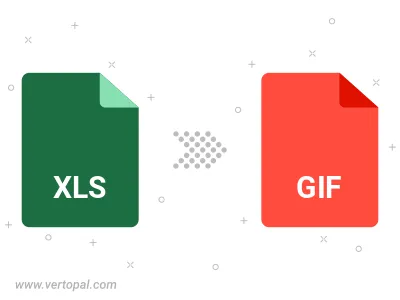
Convert XLS (Excel) to GIF version 87a (GIF87a), or GIF version 89a (GIF89a).
To change XLS format to GIF, upload your XLS file to proceed to the preview page. Use any available tools if you want to edit and manipulate your XLS file. Click on the convert button and wait for the convert to complete. Download the converted GIF file afterward.
Follow steps below if you have installed Vertopal CLI on your macOS system.
cd to XLS (Excel) file location or include path to your input file.Follow steps below if you have installed Vertopal CLI on your Windows system.
cd to XLS (Excel) file location or include path to your input file.Follow steps below if you have installed Vertopal CLI on your Linux system.
cd to XLS (Excel) file location or include path to your input file.