Convert WMZ to MNG
Convert WMZ images to MNG format, edit and optimize images online and free.

The WMZ file extension stands for Compressed Windows Metafile, a format developed by Microsoft to store vector graphics in a compressed form using Gzip compression. Initially used in older Microsoft Office documents to optimize file sizes for embedded images, WMZ files have become less common with the advent of more modern formats like EMF. These files can be decompressed using utilities like WinZip or 7-Zip, and the resulting WMF files can be viewed or edited in applications such as Microsoft Office and Adobe Illustrator.
The MNG (Multiple-image Network Graphics) file extension is a specialized format for animated images, originating from the creators of the PNG format. Developed in 1999, MNG supports features like image sequences, transparency, and JPEG data embedding, making it useful for complex animations and graphics interchange. Primarily utilized in web applications and multimedia presentations, it offers efficient compression and high-quality visual representation, catering to the needs of graphics-intensive environments.
Choose any WMZ image from your computer, or drag & drop a WMZ file onto this page.
Check the file preview quickly and use WMZ to MNG tools if you need to change the conversion settings.
Let the file convert, then you can download your MNG file right afterward.
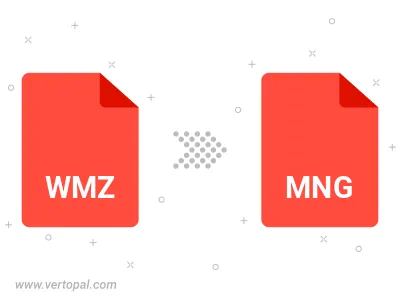
To change WMZ format to MNG, upload your WMZ file to proceed to the preview page. Use any available tools if you want to edit and manipulate your WMZ file. Click on the convert button and wait for the convert to complete. Download the converted MNG file afterward.
Follow steps below if you have installed Vertopal CLI on your macOS system.
cd to WMZ file location or include path to your input file.Follow steps below if you have installed Vertopal CLI on your Windows system.
cd to WMZ file location or include path to your input file.Follow steps below if you have installed Vertopal CLI on your Linux system.
cd to WMZ file location or include path to your input file.