Convert WIKI TIKIWIKI to MUSE
Convert WIKI TIKIWIKI markup documents to MUSE format, edit and optimize documents online and free.

The TikiWiki Markup Language (WIKI), is a markup language used in Tiki Wiki CMS Groupware to format and present content on wiki pages. It simplifies text formatting by using common characters in unique ways, eliminating the need for HTML knowledge. Introduced to enhance user-friendliness, TikiWiki supports various text formatting options like bold, italic, and underlined text, as well as headings, lists, and tables. Its development has evolved alongside Tiki Wiki CMS, incorporating features like syntax highlighting and plugins for advanced functionalities.
The MUSE file extension, part of the Amuse Markup Language, is used for documents formatted with AmuseWiki. It simplifies document creation by using contextual markup rules for formatting. Developed by John Wiegley and maintained by Michael Olson, it aims to make document creation more intuitive. The extension is primarily used for creating and managing wiki pages and other text documents.
Choose your WIKI TIKIWIKI markup document for uploading to our WIKI TIKIWIKI converter.
Check the file preview quickly and use WIKI TIKIWIKI to MUSE tools if you need to change the conversion settings.
Let the file convert, then you can download your MUSE file right afterward.
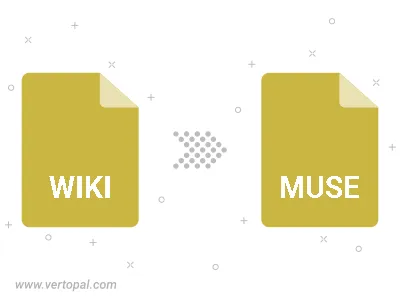
To change WIKI TIKIWIKI format to MUSE, upload your WIKI TIKIWIKI file to proceed to the preview page. Use any available tools if you want to edit and manipulate your WIKI TIKIWIKI file. Click on the convert button and wait for the convert to complete. Download the converted MUSE file afterward.
Follow steps below if you have installed Vertopal CLI on your macOS system.
cd to WIKI TIKIWIKI file location or include path to your input file.Follow steps below if you have installed Vertopal CLI on your Windows system.
cd to WIKI TIKIWIKI file location or include path to your input file.Follow steps below if you have installed Vertopal CLI on your Linux system.
cd to WIKI TIKIWIKI file location or include path to your input file.