Convert WAV to WMA
Convert WAV audios to WMA format, edit and optimize audios online and free.

WAV, short for Waveform Audio File Format, is a standard audio file format developed by IBM and Microsoft in 1991. It is widely used for storing uncompressed audio data on Windows systems. WAV files are known for their high audio quality and large file sizes, making them suitable for professional audio editing and applications where audio fidelity is paramount. The format supports various bit depths and sampling rates, enabling versatile audio data manipulation. WAV files are often used in professional audio recording, editing, and mastering due to their ability to maintain audio integrity without compression artifacts.
Windows Media Audio (WMA) is a digital audio format developed by Microsoft in 1999. It is commonly used for streaming and downloading music and audio files in Windows-based environments. WMA files offer efficient compression while maintaining high audio quality, making them suitable for various applications, from online music distribution to local playback. This format supports Digital Rights Management (DRM), enabling content protection for copyrighted material. Over the years, WMA has been integrated into numerous software and hardware platforms, ensuring compatibility and widespread adoption in the tech industry.
Select any WAV file from your device to start uploading it.
Check the file preview quickly and use WAV to WMA tools if you need to change the conversion settings.
Let the file convert, then you can download your WMA file right afterward.
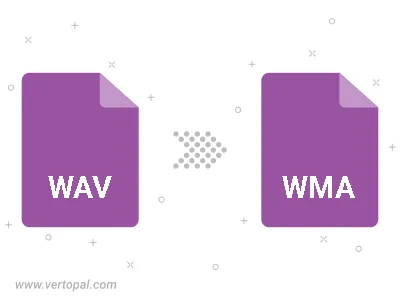
Trim & cut WAV and convert it to WMA.
Convert WAV to WMA and set the output channels to Mono (1.0) or Stereo (2.0).
To change WAV format to WMA, upload your WAV file to proceed to the preview page. Use any available tools if you want to edit and manipulate your WAV file. Click on the convert button and wait for the convert to complete. Download the converted WMA file afterward.
Follow steps below if you have installed Vertopal CLI on your macOS system.
cd to WAV file location or include path to your input file.Follow steps below if you have installed Vertopal CLI on your Windows system.
cd to WAV file location or include path to your input file.Follow steps below if you have installed Vertopal CLI on your Linux system.
cd to WAV file location or include path to your input file.