WAV Converter
Convert WAV audios to a variety of formats, edit and optimize audios online and free.

WAV, short for Waveform Audio File Format, is a standard audio file format developed by IBM and Microsoft in 1991. It is widely used for storing uncompressed audio data on Windows systems. WAV files are known for their high audio quality and large file sizes, making them suitable for professional audio editing and applications where audio fidelity is paramount. The format supports various bit depths and sampling rates, enabling versatile audio data manipulation. WAV files are often used in professional audio recording, editing, and mastering due to their ability to maintain audio integrity without compression artifacts.
Drag and drop a WAV file from your workstation to initiate the process.
Define the output format for the WAV audio you are processing.
Give the system a moment to finalize, then download your file.
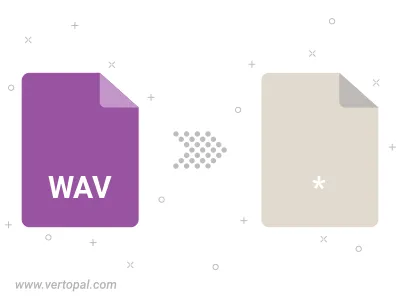
Trim & cut WAV and convert it to a variety of formats.
Ensure Vertopal CLI is active before processing WAV audio into the required format.