Convert WAV to AAC
Convert WAV audios to AAC format, edit and optimize audios online and free.

WAV, short for Waveform Audio File Format, is a standard audio file format developed by IBM and Microsoft in 1991. It is widely used for storing uncompressed audio data on Windows systems. WAV files are known for their high audio quality and large file sizes, making them suitable for professional audio editing and applications where audio fidelity is paramount. The format supports various bit depths and sampling rates, enabling versatile audio data manipulation. WAV files are often used in professional audio recording, editing, and mastering due to their ability to maintain audio integrity without compression artifacts.
Advanced Audio Coding (AAC) is a digital audio file format designed to provide superior sound quality and compression efficiency compared to older formats like MP3. Developed in the late 1990s by a consortium of companies, including Fraunhofer IIS, Dolby, and Sony, AAC has become the standard audio format for various platforms, including Apple's iTunes and YouTube. It is widely used in streaming, broadcasting, and multimedia applications due to its ability to deliver high-fidelity audio at lower bit rates, making it ideal for bandwidth-constrained environments.
Drag & drop any WAV file from your device or click the Choose File button to proceed.
Use any available convert tools on the preview page, and click Convert.
Wait a couple of seconds for the converter to do the hard job, then download your AAC file.
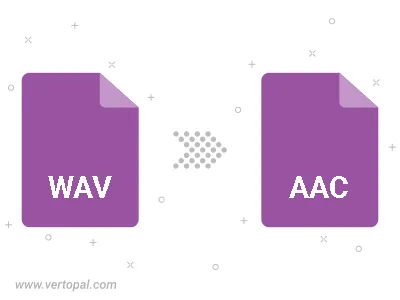
Trim & cut WAV and convert it to AAC.
Convert WAV to AAC and set the output channels to Mono (1.0) or Stereo (2.0).
To change WAV format to AAC, upload your WAV file to proceed to the preview page. Use any available tools if you want to edit and manipulate your WAV file. Click on the convert button and wait for the convert to complete. Download the converted AAC file afterward.
Follow steps below if you have installed Vertopal CLI on your macOS system.
cd to WAV file location or include path to your input file.Follow steps below if you have installed Vertopal CLI on your Windows system.
cd to WAV file location or include path to your input file.Follow steps below if you have installed Vertopal CLI on your Linux system.
cd to WAV file location or include path to your input file.