Convert VICAR to TIF
Convert VICAR images to TIF format, edit and optimize images online and free.

The VICAR (Video Image Communication and Retrieval) file extension is a specialized raster image format developed by NASA's Jet Propulsion Laboratory in 1966 to manage and process imaging data from unmanned planetary missions. It supports multi-dimensional scientific data, including spectroscopic, hyperspectral, and radar imagery, making it suitable for space exploration, biomedical imaging, and geological studies. The format includes metadata for data integrity and usability, and the software system is now open-source.
TIF, short for Tagged Image File Format, is a flexible and adaptable file format that was introduced in the mid-1980s by Aldus Corporation, now Adobe Systems. Primarily used for storing high-quality raster graphics and images, TIF files are widely adopted in professional environments such as graphic design, medical imaging, and desktop publishing due to their support for lossless compression and extensive metadata capabilities. The format's longevity and adaptability have made it a staple in image archiving and complex image editing tasks, ensuring consistency and high resolution across various platforms and applications.
Choose the VICAR image you wish to convert.
To customize VICAR to TIF conversion, use the available tools before clicking the Convert button.
Let the file convert, then you can download your TIF file right afterward.
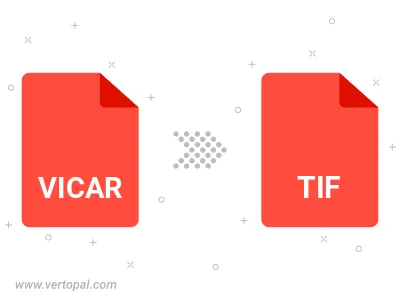
Rotate VICAR to right (90° clockwise), to left (90° counter-clockwise), 180°, and convert it to TIF.
Flip VICAR vertically and/or horizontally (flop), and convert it to TIF.
To change VICAR format to TIF, upload your VICAR file to proceed to the preview page. Use any available tools if you want to edit and manipulate your VICAR file. Click on the convert button and wait for the convert to complete. Download the converted TIF file afterward.
Follow steps below if you have installed Vertopal CLI on your macOS system.
cd to VICAR file location or include path to your input file.Follow steps below if you have installed Vertopal CLI on your Windows system.
cd to VICAR file location or include path to your input file.Follow steps below if you have installed Vertopal CLI on your Linux system.
cd to VICAR file location or include path to your input file.