Convert VICAR to JIF
Convert VICAR images to JIF format, edit and optimize images online and free.

The VICAR (Video Image Communication and Retrieval) file extension is a specialized raster image format developed by NASA's Jet Propulsion Laboratory in 1966 to manage and process imaging data from unmanned planetary missions. It supports multi-dimensional scientific data, including spectroscopic, hyperspectral, and radar imagery, making it suitable for space exploration, biomedical imaging, and geological studies. The format includes metadata for data integrity and usability, and the software system is now open-source.
The JIF (Joint Photographic Experts Group Interchange Format) is a standard for compressing and encoding digital images. Initially introduced in 1992 by the Joint Photographic Experts Group, JIF became widely adopted due to its efficient lossy compression method, which significantly reduces file size without a substantial loss in image quality. Primarily used for web graphics and digital photography, JIF has influenced the development of other formats like JPEG and its various subtypes, ensuring high compatibility across different platforms and devices.
Drag & drop any VICAR file from your device or click the Choose File button to proceed.
To customize VICAR to JIF conversion, use the available tools before clicking the Convert button.
Let the file convert, then you can download your JIF file right afterward.
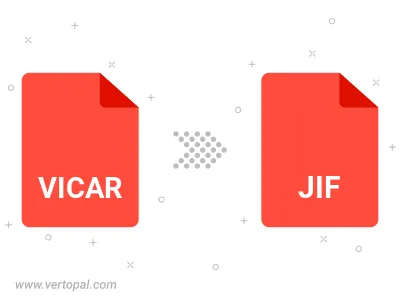
Rotate VICAR to right (90° clockwise), to left (90° counter-clockwise), 180°, and convert it to JIF.
Flip VICAR vertically and/or horizontally (flop), and convert it to JIF.
Convert VICAR to JIF and change the JIF quality by adjusting the JPEG compression level.
Convert VICAR to progressive JIF.
To change VICAR format to JIF, upload your VICAR file to proceed to the preview page. Use any available tools if you want to edit and manipulate your VICAR file. Click on the convert button and wait for the convert to complete. Download the converted JIF file afterward.
Follow steps below if you have installed Vertopal CLI on your macOS system.
cd to VICAR file location or include path to your input file.Follow steps below if you have installed Vertopal CLI on your Windows system.
cd to VICAR file location or include path to your input file.Follow steps below if you have installed Vertopal CLI on your Linux system.
cd to VICAR file location or include path to your input file.