Convert VICAR to CUR
Convert VICAR images to CUR format, edit and optimize images online and free.

The VICAR (Video Image Communication and Retrieval) file extension is a specialized raster image format developed by NASA's Jet Propulsion Laboratory in 1966 to manage and process imaging data from unmanned planetary missions. It supports multi-dimensional scientific data, including spectroscopic, hyperspectral, and radar imagery, making it suitable for space exploration, biomedical imaging, and geological studies. The format includes metadata for data integrity and usability, and the software system is now open-source.
The CUR file extension, short for Cursor Image, is a format used in Microsoft Windows for cursor icons. Its primary use is to display and manage custom cursor images, enhancing user interaction with graphical user interfaces. CUR files, a variant of ICO files, were introduced in early versions of Windows to enable animated and static cursor designs, elevating visual and functional user experiences. The structure typically contains image data, including multiple resolutions and color depths, which ensures adaptability across various display settings in Windows environments.
Click the Choose File button to select the VICAR file.
Check the file preview quickly and use VICAR to CUR tools if you need to change the conversion settings.
Wait for the converter to finish and download your CUR image.
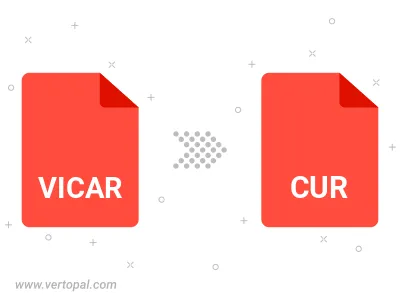
To change VICAR format to CUR, upload your VICAR file to proceed to the preview page. Use any available tools if you want to edit and manipulate your VICAR file. Click on the convert button and wait for the convert to complete. Download the converted CUR file afterward.
Follow steps below if you have installed Vertopal CLI on your macOS system.
cd to VICAR file location or include path to your input file.Follow steps below if you have installed Vertopal CLI on your Windows system.
cd to VICAR file location or include path to your input file.Follow steps below if you have installed Vertopal CLI on your Linux system.
cd to VICAR file location or include path to your input file.