Convert to JPG
Convert any image to JPG format, edit and optimize images online and free.

The JPEG (Joint Photographic Experts Group) file extension, abbreviated as JPG, is a widely used format for digital images. Originating from a standard established by the Joint Photographic Experts Group in 1992, it became the go-to choice for compressing photographic images due to its balance of compression and image quality. JPG files are particularly effective for web use, digital photography, and archival storage where color fidelity and small file size are paramount. This format's lossy compression reduces file size by discarding non-essential data, making it efficient for online image sharing and storage.
Select your file for uploading to our converter.
Use any available JPG tools on the preview page and click Convert.
Give it a moment for the JPG conversion to complete, then download your file afterward.
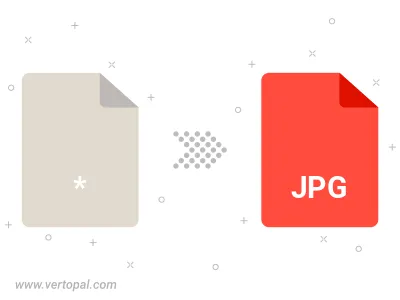
Rotate Image to right (90° clockwise), to left (90° counter-clockwise), 180°, and convert it to JPG.
Flip Image vertically and/or horizontally (flop), and convert it to JPG.
Convert Image to JPG and change the JPG quality by adjusting the JPEG compression level.
Convert Image to progressive JPG.
Follow steps below if you have installed Vertopal CLI on your macOS system.
cd to input file location or include path to your input file.Follow steps below if you have installed Vertopal CLI on your Windows system.
cd to input file location or include path to your input file.Follow steps below if you have installed Vertopal CLI on your Linux system.
cd to input file location or include path to your input file.