Convert TIFF to SGI
Convert TIFF images to SGI format, edit and optimize images online and free.

The Tagged Image File Format (TIFF) is a flexible and adaptable image file format widely used in professional environments due to its ability to store high-quality images with rich detail. Developed by Aldus Corporation in 1986, TIFF files support various color spaces and compression methods, making them ideal for archival purposes, high-resolution scanning, and desktop publishing. Its versatility and robust metadata handling ensure that TIFF remains a staple in industries requiring precise image fidelity.
The SGI file extension stands for Silicon Graphics Image, a raster graphics file format developed by Silicon Graphics Inc. primarily for their IRIS workstations. This format, originating in the late 1980s, supports uncompressed and RLE-compressed data with up to 48-bit color (16 bits per channel for RGB) and an alpha channel. SGI files are widely utilized in 3D graphics, visualization, and high-end imaging due to their ability to store high-quality images and intricate details, making them an essential asset in professional graphics and animation industries.
Choose your TIFF image for uploading to our TIFF converter.
Use the tools available for converting TIFF to SGI and click the Convert button.
Let the conversion process finish, then download your SGI image.
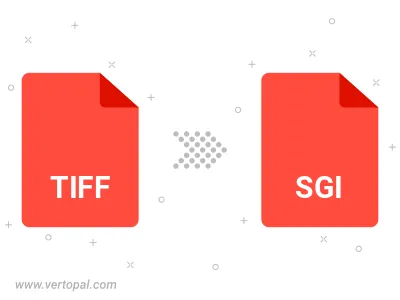
Rotate TIFF to right (90° clockwise), to left (90° counter-clockwise), 180°, and convert it to SGI.
Flip TIFF vertically and/or horizontally (flop), and convert it to SGI.
To change TIFF format to SGI, upload your TIFF file to proceed to the preview page. Use any available tools if you want to edit and manipulate your TIFF file. Click on the convert button and wait for the convert to complete. Download the converted SGI file afterward.
Follow steps below if you have installed Vertopal CLI on your macOS system.
cd to TIFF file location or include path to your input file.Follow steps below if you have installed Vertopal CLI on your Windows system.
cd to TIFF file location or include path to your input file.Follow steps below if you have installed Vertopal CLI on your Linux system.
cd to TIFF file location or include path to your input file.