Convert TIFF to PSB
Convert TIFF images to PSB format, edit and optimize images online and free.

The Tagged Image File Format (TIFF) is a flexible and adaptable image file format widely used in professional environments due to its ability to store high-quality images with rich detail. Developed by Aldus Corporation in 1986, TIFF files support various color spaces and compression methods, making them ideal for archival purposes, high-resolution scanning, and desktop publishing. Its versatility and robust metadata handling ensure that TIFF remains a staple in industries requiring precise image fidelity.
The PSB (Photoshop Large Document Format) file extension is utilized for handling exceptionally large images in Adobe Photoshop. Introduced to support projects exceeding the limitations of the traditional PSD format, PSB is optimized for files that surpass 30,000 by 30,000 pixels, accommodating up to 300,000 pixels in either dimension. This format is essential for professional photographers, graphic designers, and digital artists who work with high-resolution images, providing a robust solution for maintaining the integrity and quality of detailed visuals in complex projects. PSB's development has been integral to Adobe's efforts to enhance the capacity and efficiency of its image editing software, ensuring that professionals can work without restrictions on image size and complexity.
Select any TIFF file from your device to start uploading it.
Before clicking the Convert button, use any available TIFF to PSB tools.
Wait a few moments for the converter to complete its job, then download your PSB file.
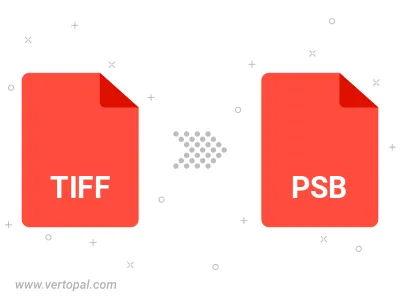
Rotate TIFF to right (90° clockwise), to left (90° counter-clockwise), 180°, and convert it to PSB.
Flip TIFF vertically and/or horizontally (flop), and convert it to PSB.
To change TIFF format to PSB, upload your TIFF file to proceed to the preview page. Use any available tools if you want to edit and manipulate your TIFF file. Click on the convert button and wait for the convert to complete. Download the converted PSB file afterward.
Follow steps below if you have installed Vertopal CLI on your macOS system.
cd to TIFF file location or include path to your input file.Follow steps below if you have installed Vertopal CLI on your Windows system.
cd to TIFF file location or include path to your input file.Follow steps below if you have installed Vertopal CLI on your Linux system.
cd to TIFF file location or include path to your input file.