Convert TIFF to PJPEG
Convert TIFF images to PJPEG format, edit and optimize images online and free.

The Tagged Image File Format (TIFF) is a flexible and adaptable image file format widely used in professional environments due to its ability to store high-quality images with rich detail. Developed by Aldus Corporation in 1986, TIFF files support various color spaces and compression methods, making them ideal for archival purposes, high-resolution scanning, and desktop publishing. Its versatility and robust metadata handling ensure that TIFF remains a staple in industries requiring precise image fidelity.
The PJPEG (Progressive JPEG) is a file extension for images that enhances the standard JPEG format by displaying images in successive waves of increasing detail, improving the user experience during slow network conditions. The JPEG stands for "Joint Photographic Experts Group", the organization that developed the standard in 1992. PJPEG is particularly useful for web applications, as it allows images to appear more quickly and progressively refine in quality, rather than loading from top to bottom like baseline JPEGs.
Choose any TIFF image from your computer, or drag & drop a TIFF file onto this page.
Choose any TIFF to PJPEG converter tools for a customized conversion, and click Convert.
When the conversion status changes to successful, click on the Download button to get the final PJPEG image.
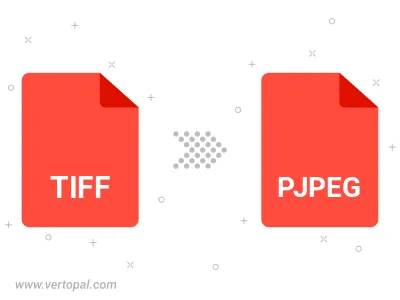
Rotate TIFF to right (90° clockwise), to left (90° counter-clockwise), 180°, and convert it to PJPEG.
Flip TIFF vertically and/or horizontally (flop), and convert it to PJPEG.
Convert TIFF to PJPEG and change the PJPEG quality by adjusting the JPEG compression level.
To change TIFF format to PJPEG, upload your TIFF file to proceed to the preview page. Use any available tools if you want to edit and manipulate your TIFF file. Click on the convert button and wait for the convert to complete. Download the converted PJPEG file afterward.
Follow steps below if you have installed Vertopal CLI on your macOS system.
cd to TIFF file location or include path to your input file.Follow steps below if you have installed Vertopal CLI on your Windows system.
cd to TIFF file location or include path to your input file.Follow steps below if you have installed Vertopal CLI on your Linux system.
cd to TIFF file location or include path to your input file.