Convert TIFF to ISOBRL6
Convert TIFF images to ISOBRL6 format, edit and optimize images online and free.

The Tagged Image File Format (TIFF) is a flexible and adaptable image file format widely used in professional environments due to its ability to store high-quality images with rich detail. Developed by Aldus Corporation in 1986, TIFF files support various color spaces and compression methods, making them ideal for archival purposes, high-resolution scanning, and desktop publishing. Its versatility and robust metadata handling ensure that TIFF remains a staple in industries requiring precise image fidelity.
The ISOBRL6 file extension, short for ISO/TR 11548-1 Braille 6 dots, is a digital format used to store and represent Braille characters and documents. It is an enhanced version of the original ISOBRL format, offering improved features for displaying textual and symbolic information in Braille. This format supports a wide range of Braille codes, character sets, and languages, making it suitable for Braille printing, displays, and electronic readers for visually impaired individuals. The ISOBRL6 format adheres to the international standard ISO/IEC 14496-28, ensuring compact and portable representation of Braille text for electronic systems.
Click the Choose File button to select the TIFF file.
For advanced customized conversion, use TIFF to ISOBRL6 tools and click Convert.
Wait for the converter to finish and download your ISOBRL6 image.
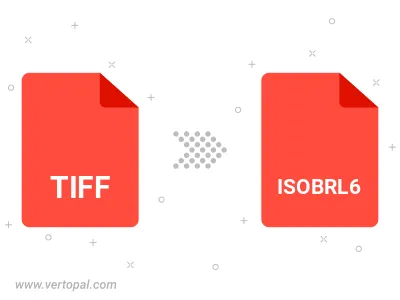
Rotate TIFF to right (90° clockwise), to left (90° counter-clockwise), 180°, and convert it to ISOBRL6.
Flip TIFF vertically and/or horizontally (flop), and convert it to ISOBRL6.
To change TIFF format to ISOBRL6, upload your TIFF file to proceed to the preview page. Use any available tools if you want to edit and manipulate your TIFF file. Click on the convert button and wait for the convert to complete. Download the converted ISOBRL6 file afterward.
Follow steps below if you have installed Vertopal CLI on your macOS system.
cd to TIFF file location or include path to your input file.Follow steps below if you have installed Vertopal CLI on your Windows system.
cd to TIFF file location or include path to your input file.Follow steps below if you have installed Vertopal CLI on your Linux system.
cd to TIFF file location or include path to your input file.