Convert TIFF to ISOBRL
Convert TIFF images to ISOBRL format, edit and optimize images online and free.

The Tagged Image File Format (TIFF) is a flexible and adaptable image file format widely used in professional environments due to its ability to store high-quality images with rich detail. Developed by Aldus Corporation in 1986, TIFF files support various color spaces and compression methods, making them ideal for archival purposes, high-resolution scanning, and desktop publishing. Its versatility and robust metadata handling ensure that TIFF remains a staple in industries requiring precise image fidelity.
The ISOBRL file extension is associated with ISO/TR 11548-1 Braille, a standard for encoding 8-dot Braille characters. It is used to store textual documents in a digital format, making it accessible for blind or visually impaired individuals. This standard, established by the International Organization for Standardization (ISO), ensures compatibility across various Braille input and output devices. The ISOBRL format facilitates the exchange of Braille documents in a consistent and standardized manner.
Select a TIFF image from your computer, or drag & drop it on the page.
For an advanced conversion, use the TIFF to ISOBRL optional tools available on the preview page and click the Convert button.
You will be redirected to the download page to see the conversion status and download your ISOBRL file.
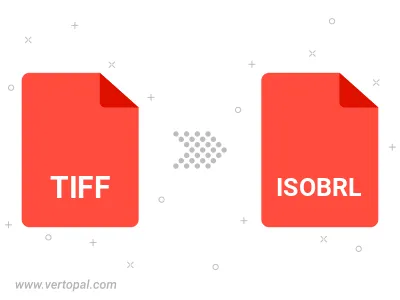
Rotate TIFF to right (90° clockwise), to left (90° counter-clockwise), 180°, and convert it to ISOBRL.
Flip TIFF vertically and/or horizontally (flop), and convert it to ISOBRL.
To change TIFF format to ISOBRL, upload your TIFF file to proceed to the preview page. Use any available tools if you want to edit and manipulate your TIFF file. Click on the convert button and wait for the convert to complete. Download the converted ISOBRL file afterward.
Follow steps below if you have installed Vertopal CLI on your macOS system.
cd to TIFF file location or include path to your input file.Follow steps below if you have installed Vertopal CLI on your Windows system.
cd to TIFF file location or include path to your input file.Follow steps below if you have installed Vertopal CLI on your Linux system.
cd to TIFF file location or include path to your input file.