Convert TIFF to GIF
Convert TIFF images to GIF format, edit and optimize images online and free.

The Tagged Image File Format (TIFF) is a flexible and adaptable image file format widely used in professional environments due to its ability to store high-quality images with rich detail. Developed by Aldus Corporation in 1986, TIFF files support various color spaces and compression methods, making them ideal for archival purposes, high-resolution scanning, and desktop publishing. Its versatility and robust metadata handling ensure that TIFF remains a staple in industries requiring precise image fidelity.
The Graphics Interchange Format (GIF) is a bitmap image format developed by CompuServe in 1987. It is widely used for its support of animated images, allowing for the compression of graphics with low file sizes and without compromising quality. It's particularly popular on the internet for memes, short animations, and simple graphics due to its ability to loop animations seamlessly. GIFs support up to 256 colors and use the LZW compression algorithm to minimize file size. The format's historical significance lies in its ability to efficiently store and transmit images in an era of slower internet speeds and remains a staple in digital communication and web design today.
Choose the TIFF image you wish to convert.
Use any available TIFF to GIF tools on the preview page and click Convert.
Give it a moment for the GIF conversion to complete, then download your file afterward.
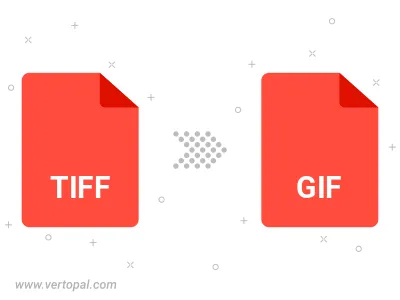
Rotate TIFF to right (90° clockwise), to left (90° counter-clockwise), 180°, and convert it to GIF.
Flip TIFF vertically and/or horizontally (flop), and convert it to GIF.
Convert TIFF to GIF version 87a (GIF87a), or GIF version 89a (GIF89a).
Convert TIFF to interlaced GIF.
To change TIFF format to GIF, upload your TIFF file to proceed to the preview page. Use any available tools if you want to edit and manipulate your TIFF file. Click on the convert button and wait for the convert to complete. Download the converted GIF file afterward.
Follow steps below if you have installed Vertopal CLI on your macOS system.
cd to TIFF file location or include path to your input file.Follow steps below if you have installed Vertopal CLI on your Windows system.
cd to TIFF file location or include path to your input file.Follow steps below if you have installed Vertopal CLI on your Linux system.
cd to TIFF file location or include path to your input file.