Convert TIF to DCX
Convert TIF images to DCX format, edit and optimize images online and free.

TIF, short for Tagged Image File Format, is a flexible and adaptable file format that was introduced in the mid-1980s by Aldus Corporation, now Adobe Systems. Primarily used for storing high-quality raster graphics and images, TIF files are widely adopted in professional environments such as graphic design, medical imaging, and desktop publishing due to their support for lossless compression and extensive metadata capabilities. The format's longevity and adaptability have made it a staple in image archiving and complex image editing tasks, ensuring consistency and high resolution across various platforms and applications.
The DCX file extension, standing for ZSoft Multi-page Paintbrush Image, is a raster image format developed by ZSoft Corporation. It is primarily used for creating multi-page digital fax files, containing a sequence of PCX images. Each DCX file begins with a small header identifying the file, followed by multiple embedded PCX files. This format was widely adopted in early digital faxing and document imaging applications due to its ability to handle multiple pages within a single file.
Choose any TIF image from your computer, or drag & drop a TIF file onto this page.
Choose any TIF to DCX converter tools for a customized conversion, and click Convert.
When the conversion status changes to successful, click on the Download button to get the final DCX image.
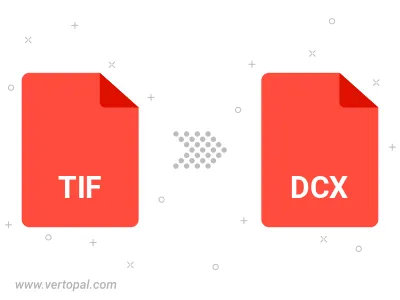
Rotate TIF to right (90° clockwise), to left (90° counter-clockwise), 180°, and convert it to DCX.
Flip TIF vertically and/or horizontally (flop), and convert it to DCX.
To change TIF format to DCX, upload your TIF file to proceed to the preview page. Use any available tools if you want to edit and manipulate your TIF file. Click on the convert button and wait for the convert to complete. Download the converted DCX file afterward.
Follow steps below if you have installed Vertopal CLI on your macOS system.
cd to TIF file location or include path to your input file.Follow steps below if you have installed Vertopal CLI on your Windows system.
cd to TIF file location or include path to your input file.Follow steps below if you have installed Vertopal CLI on your Linux system.
cd to TIF file location or include path to your input file.