DCX Converter
Convert DCX images to a variety of formats, edit and optimize images online and free.

The DCX file extension, standing for ZSoft Multi-page Paintbrush Image, is a raster image format developed by ZSoft Corporation. It is primarily used for creating multi-page digital fax files, containing a sequence of PCX images. Each DCX file begins with a small header identifying the file, followed by multiple embedded PCX files. This format was widely adopted in early digital faxing and document imaging applications due to its ability to handle multiple pages within a single file.
Choose any DCX image from your computer, or drag & drop a DCX file onto this page.
Choose the output format from the list.
Let the file convert, then you can download your file right afterward.
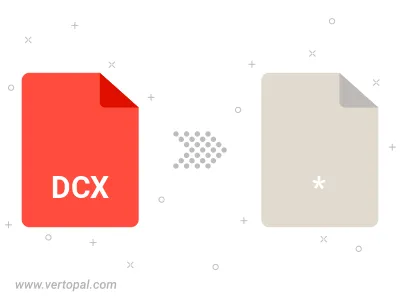
Follow steps below if you have installed Vertopal CLI on your macOS system.
cd to DCX file location or include path to your input file.Follow steps below if you have installed Vertopal CLI on your Windows system.
cd to DCX file location or include path to your input file.Follow steps below if you have installed Vertopal CLI on your Linux system.
cd to DCX file location or include path to your input file.