Convert SVGZ to JPG
Convert SVGZ images to JPG format, edit and optimize images online and free.

SVGZ, or Scalable Vector Graphics Compressed, is a file extension for compressed SVG files, utilizing the GZIP compression method. Introduced to optimize web performance, SVGZ retains the scalability and resolution independence of SVG while reducing file size, leading to faster load times and reduced bandwidth usage. This format is particularly valuable in web development, digital graphics, and applications requiring efficient transmission and rendering of vector graphics. SVGZ emerged as part of efforts to enhance web technologies, catering to the increasing demand for high-quality, scalable visuals in a more efficient manner.
The JPEG (Joint Photographic Experts Group) file extension, abbreviated as JPG, is a widely used format for digital images. Originating from a standard established by the Joint Photographic Experts Group in 1992, it became the go-to choice for compressing photographic images due to its balance of compression and image quality. JPG files are particularly effective for web use, digital photography, and archival storage where color fidelity and small file size are paramount. This format's lossy compression reduces file size by discarding non-essential data, making it efficient for online image sharing and storage.
Select any SVGZ file from your device to start uploading it.
Check the file preview quickly and use SVGZ to JPG tools if you need to change the conversion settings.
Once the convert is complete, you can download the final JPG file.
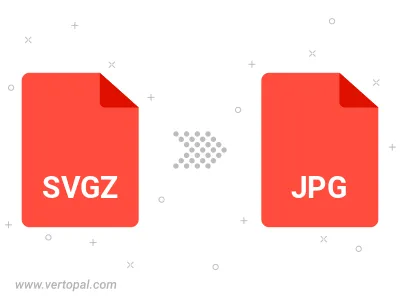
Rotate SVGZ to right (90° clockwise), to left (90° counter-clockwise), 180°, and convert it to JPG.
Flip SVGZ vertically and/or horizontally (flop), and convert it to JPG.
Convert SVGZ to JPG and change the JPG quality by adjusting the JPEG compression level.
Convert SVGZ to progressive JPG.
To change SVGZ format to JPG, upload your SVGZ file to proceed to the preview page. Use any available tools if you want to edit and manipulate your SVGZ file. Click on the convert button and wait for the convert to complete. Download the converted JPG file afterward.
Follow steps below if you have installed Vertopal CLI on your macOS system.
cd to SVGZ file location or include path to your input file.Follow steps below if you have installed Vertopal CLI on your Windows system.
cd to SVGZ file location or include path to your input file.Follow steps below if you have installed Vertopal CLI on your Linux system.
cd to SVGZ file location or include path to your input file.