Convert RLE to VICAR
Convert RLE images to VICAR format, edit and optimize images online and free.

The RLE (Run-Length Encoded) file extension, associated with the Utah Raster Toolkit, is a lossless image compression format used primarily for 4 or 8-bit bitmap images. Developed at the University of Utah, it employs run-length encoding to compress data by reducing consecutive repeated values, making it efficient for simple graphics like icons and line drawings. Historically, it was widely used in early versions of Windows and CompuServe software.
The VICAR (Video Image Communication and Retrieval) file extension is a specialized raster image format developed by NASA's Jet Propulsion Laboratory in 1966 to manage and process imaging data from unmanned planetary missions. It supports multi-dimensional scientific data, including spectroscopic, hyperspectral, and radar imagery, making it suitable for space exploration, biomedical imaging, and geological studies. The format includes metadata for data integrity and usability, and the software system is now open-source.
Choose the RLE image you wish to convert.
To customize RLE to VICAR conversion, use the available tools before clicking the Convert button.
Once the convert is complete, you can download the final VICAR file.
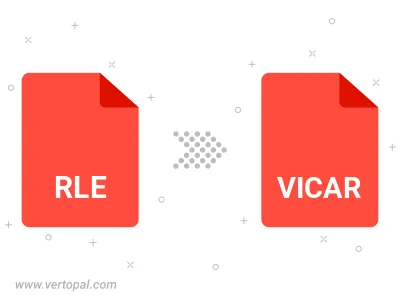
To change RLE format to VICAR, upload your RLE file to proceed to the preview page. Use any available tools if you want to edit and manipulate your RLE file. Click on the convert button and wait for the convert to complete. Download the converted VICAR file afterward.
Follow steps below if you have installed Vertopal CLI on your macOS system.
cd to RLE file location or include path to your input file.Follow steps below if you have installed Vertopal CLI on your Windows system.
cd to RLE file location or include path to your input file.Follow steps below if you have installed Vertopal CLI on your Linux system.
cd to RLE file location or include path to your input file.