Convert RLE to PNM
Convert RLE images to PNM format, edit and optimize images online and free.

The RLE (Run-Length Encoded) file extension, associated with the Utah Raster Toolkit, is a lossless image compression format used primarily for 4 or 8-bit bitmap images. Developed at the University of Utah, it employs run-length encoding to compress data by reducing consecutive repeated values, making it efficient for simple graphics like icons and line drawings. Historically, it was widely used in early versions of Windows and CompuServe software.
The PNM (Portable Anymap) file extension, developed by Jef Poskanzer in the 1980s, stands for Portable Any Map. It is an uncompressed raster graphics format designed for portable image storage and exchange, encompassing three sub-formats: PBM (Portable Bitmap), PGM (Portable Graymap), and PPM (Portable Pixmap). PNM files store image data in plain text or binary format, ensuring easy usage across different platforms and applications. This format is widely supported by various image editing software and is valued for its simplicity and lossless compression.
Drag and drop your RLE file or click Choose File to proceed.
Select customization options for RLE to PNM conversion, then click Convert.
Finalize the PNM image conversion and proceed with downloading the file.
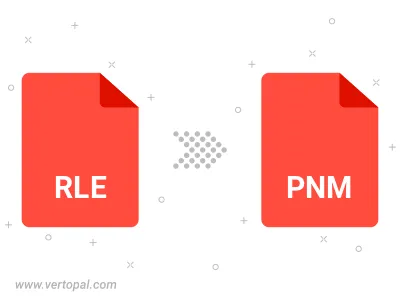
The Vertopal CLI tool provides efficient conversion from RLE image into PNM image.