Convert RLA to JPEG
Convert RLA images to JPEG format, edit and optimize images online and free.

The RLA file extension stands for Run-Length Encoded, Version A, a bitmap image format developed by Alias/Wavefront. It is primarily used for storing raster graphics with run-length encoding to compress image data efficiently. RLA files are compatible with various image viewing and editing software, such as XnView. This format was popularized in the early days of computer graphics for its ability to handle arbitrary image channels and support efficient storage of large images.
JPEG, short for Joint Photographic Experts Group, is a widely-used image file format for compressing digital photographs. Established in 1992 by the Joint Photographic Experts Group, it revolutionized digital imagery by providing efficient, lossy compression that maintains significant image quality. Primarily used in digital cameras, web graphics, and image sharing, JPEG files support full-color imaging with 24-bit depth, enabling detailed and high-quality photographs in relatively small file sizes.
Choose your RLA image for uploading to our RLA converter.
For an advanced conversion, use the RLA to JPEG optional tools available on the preview page and click the Convert button.
When the conversion status changes to successful, click on the Download button to get the final JPEG image.
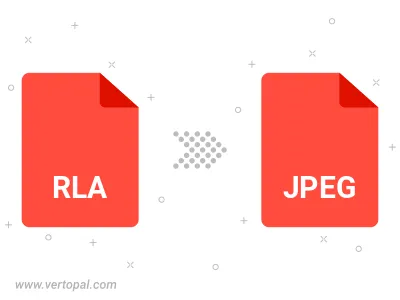
Rotate RLA to right (90° clockwise), to left (90° counter-clockwise), 180°, and convert it to JPEG.
Flip RLA vertically and/or horizontally (flop), and convert it to JPEG.
Convert RLA to JPEG and change the JPEG quality by adjusting the JPEG compression level.
Convert RLA to progressive JPEG.
To change RLA format to JPEG, upload your RLA file to proceed to the preview page. Use any available tools if you want to edit and manipulate your RLA file. Click on the convert button and wait for the convert to complete. Download the converted JPEG file afterward.
Follow steps below if you have installed Vertopal CLI on your macOS system.
cd to RLA file location or include path to your input file.Follow steps below if you have installed Vertopal CLI on your Windows system.
cd to RLA file location or include path to your input file.Follow steps below if you have installed Vertopal CLI on your Linux system.
cd to RLA file location or include path to your input file.