RLA Converter
Convert RLA images to a variety of formats, edit and optimize images online and free.

The RLA file extension stands for Run-Length Encoded, Version A, a bitmap image format developed by Alias/Wavefront. It is primarily used for storing raster graphics with run-length encoding to compress image data efficiently. RLA files are compatible with various image viewing and editing software, such as XnView. This format was popularized in the early days of computer graphics for its ability to handle arbitrary image channels and support efficient storage of large images.
Choose any RLA image from your computer, or drag & drop a RLA file onto this page.
Choose the output format from the list.
Once the convert is complete, you can download the final file.
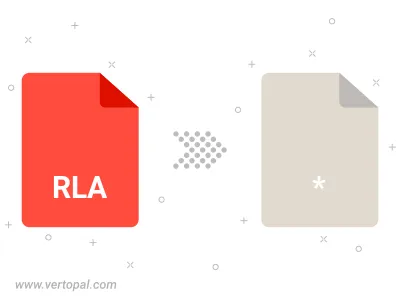
Follow steps below if you have installed Vertopal CLI on your macOS system.
cd to RLA file location or include path to your input file.Follow steps below if you have installed Vertopal CLI on your Windows system.
cd to RLA file location or include path to your input file.Follow steps below if you have installed Vertopal CLI on your Linux system.
cd to RLA file location or include path to your input file.