Convert RLA to HEIC
Convert RLA images to HEIC format, edit and optimize images online and free.

The RLA file extension stands for Run-Length Encoded, Version A, a bitmap image format developed by Alias/Wavefront. It is primarily used for storing raster graphics with run-length encoding to compress image data efficiently. RLA files are compatible with various image viewing and editing software, such as XnView. This format was popularized in the early days of computer graphics for its ability to handle arbitrary image channels and support efficient storage of large images.
The High Efficiency Image Container (HEIC) is a file extension used to store images and image sequences, leveraging the High Efficiency Image Format (HEIF). Developed by the Moving Picture Experts Group (MPEG) and introduced in 2015, HEIC files are acclaimed for their superior compression efficiency, which allows for high-quality images at smaller file sizes. This format is widely used in modern digital devices, including smartphones and cameras, to optimize storage capacity without compromising image quality. It supports advanced features such as live photos, burst photo sequences, and transparent images, making it integral for contemporary digital imaging solutions.
Select any RLA image you wish to convert by clicking the Choose File button.
Use the tools available for converting RLA to HEIC and click the Convert button.
You will be redirected to the download page to see the conversion status and download your HEIC file.
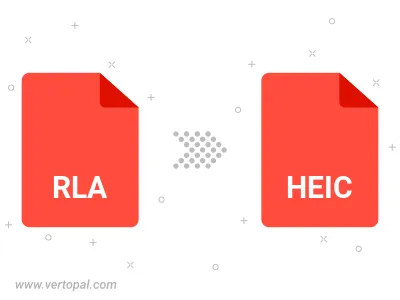
To change RLA format to HEIC, upload your RLA file to proceed to the preview page. Use any available tools if you want to edit and manipulate your RLA file. Click on the convert button and wait for the convert to complete. Download the converted HEIC file afterward.
Follow steps below if you have installed Vertopal CLI on your macOS system.
cd to RLA file location or include path to your input file.Follow steps below if you have installed Vertopal CLI on your Windows system.
cd to RLA file location or include path to your input file.Follow steps below if you have installed Vertopal CLI on your Linux system.
cd to RLA file location or include path to your input file.