Convert RLA to AVIF
Convert RLA images to AVIF format, edit and optimize images online and free.

The RLA file extension stands for Run-Length Encoded, Version A, a bitmap image format developed by Alias/Wavefront. It is primarily used for storing raster graphics with run-length encoding to compress image data efficiently. RLA files are compatible with various image viewing and editing software, such as XnView. This format was popularized in the early days of computer graphics for its ability to handle arbitrary image channels and support efficient storage of large images.
AVIF, or AV1 Image File Format, is a modern image format derived from the AV1 video codec developed by the Alliance for Open Media. It is designed to deliver high-quality images with superior compression efficiency compared to traditional formats like JPEG and PNG. This format supports advanced features such as HDR (High Dynamic Range), WCG (Wide Color Gamut), 10-bit color depth, and alpha transparency, making it ideal for web developers and digital content creators seeking to optimize performance and visual fidelity. Introduced in 2018, AVIF has rapidly gained adoption due to its open-source nature and effectiveness in reducing file sizes without compromising quality.
Select the RLA image you want to process by browsing your computer.
Refine the RLA image using tools before converting to AVIF.
Once the AVIF process is finished, the file will be ready for download.
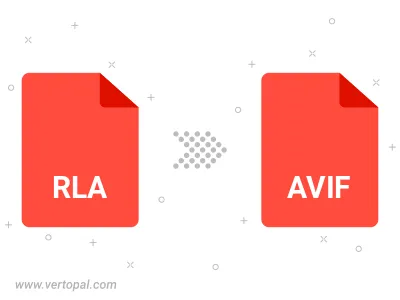
Use Vertopal CLI to process RLA image and export as AVIF image.
cd to reach the RLA folder or reference the path.