Convert RAD to JPG
Convert RAD images to JPG format, edit and optimize images online and free.

The RAD file extension, associated with the Radiance software suite, stands for Radiance Scene Description. It is used to describe materials and geometry for lighting simulations and rendering programs. Developed by Greg Ward at Lawrence Berkeley National Laboratory, Radiance employs ray tracing and an octree data structure for accurate lighting calculations. RAD files are ASCII text files that must be compiled into an octree before rendering.
The JPEG (Joint Photographic Experts Group) file extension, abbreviated as JPG, is a widely used format for digital images. Originating from a standard established by the Joint Photographic Experts Group in 1992, it became the go-to choice for compressing photographic images due to its balance of compression and image quality. JPG files are particularly effective for web use, digital photography, and archival storage where color fidelity and small file size are paramount. This format's lossy compression reduces file size by discarding non-essential data, making it efficient for online image sharing and storage.
Drag & drop any RAD file from your device or click the Choose File button to proceed.
Before clicking the Convert button, use any available RAD to JPG tools.
Let the conversion process finish, then download your JPG image.
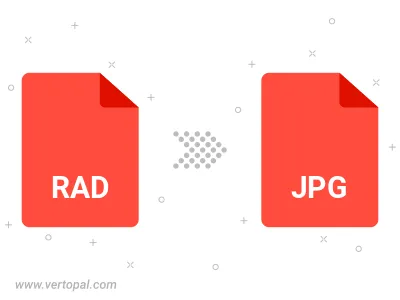
Rotate RAD to right (90° clockwise), to left (90° counter-clockwise), 180°, and convert it to JPG.
Flip RAD vertically and/or horizontally (flop), and convert it to JPG.
Convert RAD to JPG and change the JPG quality by adjusting the JPEG compression level.
Convert RAD to progressive JPG.
To change RAD format to JPG, upload your RAD file to proceed to the preview page. Use any available tools if you want to edit and manipulate your RAD file. Click on the convert button and wait for the convert to complete. Download the converted JPG file afterward.
Follow steps below if you have installed Vertopal CLI on your macOS system.
cd to RAD file location or include path to your input file.Follow steps below if you have installed Vertopal CLI on your Windows system.
cd to RAD file location or include path to your input file.Follow steps below if you have installed Vertopal CLI on your Linux system.
cd to RAD file location or include path to your input file.