Convert RAD to DCX
Convert RAD images to DCX format, edit and optimize images online and free.

The RAD file extension, associated with the Radiance software suite, stands for Radiance Scene Description. It is used to describe materials and geometry for lighting simulations and rendering programs. Developed by Greg Ward at Lawrence Berkeley National Laboratory, Radiance employs ray tracing and an octree data structure for accurate lighting calculations. RAD files are ASCII text files that must be compiled into an octree before rendering.
The DCX file extension, standing for ZSoft Multi-page Paintbrush Image, is a raster image format developed by ZSoft Corporation. It is primarily used for creating multi-page digital fax files, containing a sequence of PCX images. Each DCX file begins with a small header identifying the file, followed by multiple embedded PCX files. This format was widely adopted in early digital faxing and document imaging applications due to its ability to handle multiple pages within a single file.
Choose your RAD image for uploading to our RAD converter.
Before clicking the Convert button, use any available RAD to DCX tools.
Let the conversion process finish, then download your DCX image.
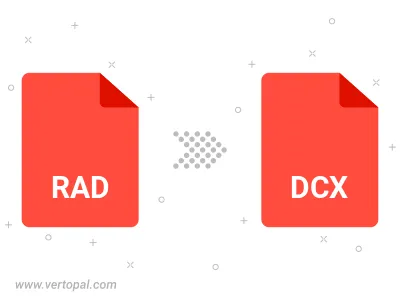
To change RAD format to DCX, upload your RAD file to proceed to the preview page. Use any available tools if you want to edit and manipulate your RAD file. Click on the convert button and wait for the convert to complete. Download the converted DCX file afterward.
Follow steps below if you have installed Vertopal CLI on your macOS system.
cd to RAD file location or include path to your input file.Follow steps below if you have installed Vertopal CLI on your Windows system.
cd to RAD file location or include path to your input file.Follow steps below if you have installed Vertopal CLI on your Linux system.
cd to RAD file location or include path to your input file.