Convert PSB to VICAR
Convert PSB images to VICAR format, edit and optimize images online and free.

The PSB (Photoshop Large Document Format) file extension is utilized for handling exceptionally large images in Adobe Photoshop. Introduced to support projects exceeding the limitations of the traditional PSD format, PSB is optimized for files that surpass 30,000 by 30,000 pixels, accommodating up to 300,000 pixels in either dimension. This format is essential for professional photographers, graphic designers, and digital artists who work with high-resolution images, providing a robust solution for maintaining the integrity and quality of detailed visuals in complex projects. PSB's development has been integral to Adobe's efforts to enhance the capacity and efficiency of its image editing software, ensuring that professionals can work without restrictions on image size and complexity.
The VICAR (Video Image Communication and Retrieval) file extension is a specialized raster image format developed by NASA's Jet Propulsion Laboratory in 1966 to manage and process imaging data from unmanned planetary missions. It supports multi-dimensional scientific data, including spectroscopic, hyperspectral, and radar imagery, making it suitable for space exploration, biomedical imaging, and geological studies. The format includes metadata for data integrity and usability, and the software system is now open-source.
Click the Choose File button to select the PSB file.
Check the file preview quickly and use PSB to VICAR tools if you need to change the conversion settings.
Wait a couple of seconds for the converter to do the hard job, then download your VICAR file.
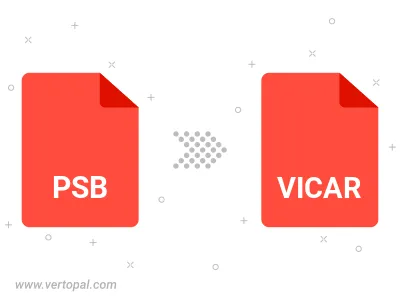
To change PSB format to VICAR, upload your PSB file to proceed to the preview page. Use any available tools if you want to edit and manipulate your PSB file. Click on the convert button and wait for the convert to complete. Download the converted VICAR file afterward.
Follow steps below if you have installed Vertopal CLI on your macOS system.
cd to PSB file location or include path to your input file.Follow steps below if you have installed Vertopal CLI on your Windows system.
cd to PSB file location or include path to your input file.Follow steps below if you have installed Vertopal CLI on your Linux system.
cd to PSB file location or include path to your input file.