Convert PNG to MNG
Convert PNG images to MNG format, edit and optimize images online and free.

The Portable Network Graphics (PNG) file extension, established in 1996, serves as a widely-used raster graphics format that supports lossless data compression. Initially developed as a superior, patent-free replacement for the GIF format, PNG is prevalent in the IT industry for web design, digital photography, and complex graphics due to its capability to handle detailed images with transparent backgrounds and its extensive color range. Known for maintaining high-quality visuals without increasing file size significantly, PNG remains an indispensable tool in professional digital imaging and web development.
The MNG (Multiple-image Network Graphics) file extension is a specialized format for animated images, originating from the creators of the PNG format. Developed in 1999, MNG supports features like image sequences, transparency, and JPEG data embedding, making it useful for complex animations and graphics interchange. Primarily utilized in web applications and multimedia presentations, it offers efficient compression and high-quality visual representation, catering to the needs of graphics-intensive environments.
Drag & drop any PNG file from your device or click the Choose File button to proceed.
Use the tools available for converting PNG to MNG and click the Convert button.
When the conversion status changes to successful, click on the Download button to get the final MNG image.
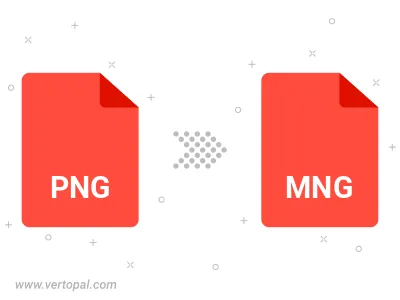
Rotate PNG to right (90° clockwise), to left (90° counter-clockwise), 180°, and convert it to MNG.
Flip PNG vertically and/or horizontally (flop), and convert it to MNG.
To change PNG format to MNG, upload your PNG file to proceed to the preview page. Use any available tools if you want to edit and manipulate your PNG file. Click on the convert button and wait for the convert to complete. Download the converted MNG file afterward.
Follow steps below if you have installed Vertopal CLI on your macOS system.
cd to PNG file location or include path to your input file.Follow steps below if you have installed Vertopal CLI on your Windows system.
cd to PNG file location or include path to your input file.Follow steps below if you have installed Vertopal CLI on your Linux system.
cd to PNG file location or include path to your input file.