Convert PNG to DDS
Convert PNG images to DDS format, edit and optimize images online and free.

The Portable Network Graphics (PNG) file extension, established in 1996, serves as a widely-used raster graphics format that supports lossless data compression. Initially developed as a superior, patent-free replacement for the GIF format, PNG is prevalent in the IT industry for web design, digital photography, and complex graphics due to its capability to handle detailed images with transparent backgrounds and its extensive color range. Known for maintaining high-quality visuals without increasing file size significantly, PNG remains an indispensable tool in professional digital imaging and web development.
The DirectDraw Surface (DDS) file extension is used primarily for storing graphical textures and cubic environment maps in the field of computer technology. Introduced by Microsoft with DirectX 7.0, DDS files facilitate efficient loading and storage of texture data, crucial for rendering 3D graphics in real-time applications like video games and simulation software. These files support both uncompressed and compressed formats, leveraging S3 Texture Compression (S3TC) to optimize memory usage and performance. DDS files are indispensable in modern graphics programming, enabling quick texture manipulation and robust graphical asset management.
Drag & drop or browse your device to select and upload your PNG file.
Use any available PNG to DDS tools on the preview page and click Convert.
Let the conversion process finish, then download your DDS image.
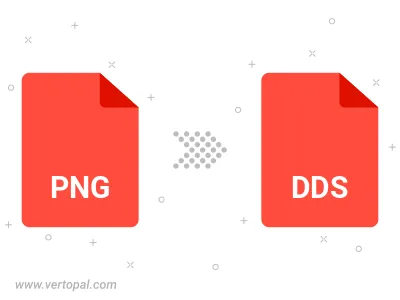
Rotate PNG to right (90° clockwise), to left (90° counter-clockwise), 180°, and convert it to DDS.
Flip PNG vertically and/or horizontally (flop), and convert it to DDS.
To change PNG format to DDS, upload your PNG file to proceed to the preview page. Use any available tools if you want to edit and manipulate your PNG file. Click on the convert button and wait for the convert to complete. Download the converted DDS file afterward.
Follow steps below if you have installed Vertopal CLI on your macOS system.
cd to PNG file location or include path to your input file.Follow steps below if you have installed Vertopal CLI on your Windows system.
cd to PNG file location or include path to your input file.Follow steps below if you have installed Vertopal CLI on your Linux system.
cd to PNG file location or include path to your input file.