Convert PDF to 1 (Man Page)
Convert PDF documents to 1 (Man Page) format, edit and optimize documents online and free.

The Portable Document Format (PDF) is a file extension created by Adobe Systems in 1993 to facilitate document exchange across different systems. PDFs preserve the formatting of source documents, making them ideal for sharing text, images, and graphics in a consistent manner. Commonly used for forms, manuals, e-books, and reports, PDF files are platform-independent, ensuring the content appears the same on various devices and operating systems. This versatility has solidified its status as a standard in digital documentation, enhancing both compatibility and security in file sharing.
The 1 file extension refers to Unix Section 1 Manual Pages, which are plain text files containing documentation for user commands in Unix systems. Accessed via the "man" utility, these files provide detailed information on command usage, options, and examples. Historically, they have been an essential part of Unix documentation, helping users understand and effectively utilize commands. The 1 designation indicates that the manual page pertains to general commands.
Select any PDF file from your device to start uploading it.
Check the file preview quickly and use PDF to 1 (Man Page) tools if you need to change the conversion settings.
Wait a couple of seconds for the converter to do the hard job, then download your 1 (Man Page) file.
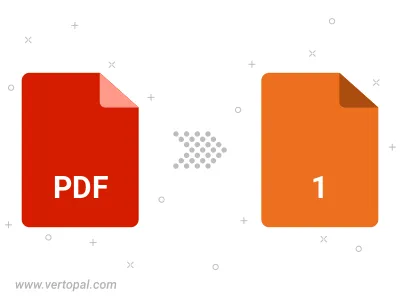
Convert password-protected PDF to 1 (Man Page).
To change PDF format to 1, upload your PDF file to proceed to the preview page. Use any available tools if you want to edit and manipulate your PDF file. Click on the convert button and wait for the convert to complete. Download the converted 1 file afterward.
Follow steps below if you have installed Vertopal CLI on your macOS system.
cd to PDF file location or include path to your input file.Follow steps below if you have installed Vertopal CLI on your Windows system.
cd to PDF file location or include path to your input file.Follow steps below if you have installed Vertopal CLI on your Linux system.
cd to PDF file location or include path to your input file.