Convert NEF to JPG
Convert NEF images to JPG format, edit and optimize images online and free.

The NEF file extension stands for Nikon Electronic Format, a proprietary RAW image file format used by Nikon digital cameras. These files capture all image data as seen by the camera sensor, providing greater flexibility for post-processing and higher image quality compared to compressed formats. NEF files are essential for professional photographers and IT specialists in photo editing due to their uncompressed nature, allowing precise adjustments in color, exposure, and detail retention. Nikon introduced this format to enhance image fidelity and editing capabilities, maintaining a pivotal role in digital photography since its inception.
The JPEG (Joint Photographic Experts Group) file extension, abbreviated as JPG, is a widely used format for digital images. Originating from a standard established by the Joint Photographic Experts Group in 1992, it became the go-to choice for compressing photographic images due to its balance of compression and image quality. JPG files are particularly effective for web use, digital photography, and archival storage where color fidelity and small file size are paramount. This format's lossy compression reduces file size by discarding non-essential data, making it efficient for online image sharing and storage.
Drag & drop any NEF file from your device or click the Choose File button to proceed.
Choose any NEF to JPG converter tools for a customized conversion, and click Convert.
Let the conversion process finish, then download your JPG image.
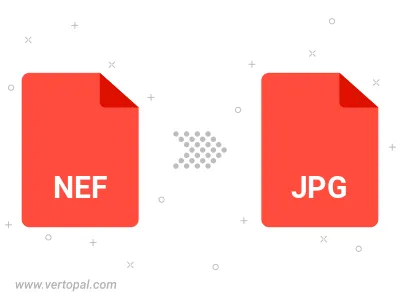
Rotate NEF to right (90° clockwise), to left (90° counter-clockwise), 180°, and convert it to JPG.
Flip NEF vertically and/or horizontally (flop), and convert it to JPG.
Convert NEF to JPG and change the JPG quality by adjusting the JPEG compression level.
Convert NEF to progressive JPG.
To change NEF format to JPG, upload your NEF file to proceed to the preview page. Use any available tools if you want to edit and manipulate your NEF file. Click on the convert button and wait for the convert to complete. Download the converted JPG file afterward.
Follow steps below if you have installed Vertopal CLI on your macOS system.
cd to NEF file location or include path to your input file.Follow steps below if you have installed Vertopal CLI on your Windows system.
cd to NEF file location or include path to your input file.Follow steps below if you have installed Vertopal CLI on your Linux system.
cd to NEF file location or include path to your input file.