Convert NEF to DDS
Convert NEF images to DDS format, edit and optimize images online and free.

The NEF file extension stands for Nikon Electronic Format, a proprietary RAW image file format used by Nikon digital cameras. These files capture all image data as seen by the camera sensor, providing greater flexibility for post-processing and higher image quality compared to compressed formats. NEF files are essential for professional photographers and IT specialists in photo editing due to their uncompressed nature, allowing precise adjustments in color, exposure, and detail retention. Nikon introduced this format to enhance image fidelity and editing capabilities, maintaining a pivotal role in digital photography since its inception.
The DirectDraw Surface (DDS) file extension is used primarily for storing graphical textures and cubic environment maps in the field of computer technology. Introduced by Microsoft with DirectX 7.0, DDS files facilitate efficient loading and storage of texture data, crucial for rendering 3D graphics in real-time applications like video games and simulation software. These files support both uncompressed and compressed formats, leveraging S3 Texture Compression (S3TC) to optimize memory usage and performance. DDS files are indispensable in modern graphics programming, enabling quick texture manipulation and robust graphical asset management.
Select a NEF image from your computer, or drag & drop it on the page.
Use the tools available for converting NEF to DDS and click the Convert button.
Give it a moment for the DDS conversion to complete, then download your file afterward.
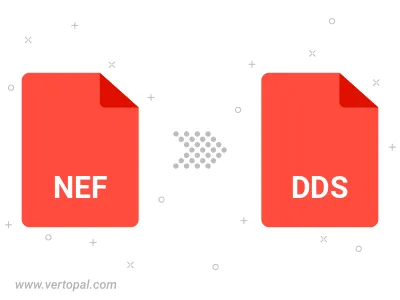
To change NEF format to DDS, upload your NEF file to proceed to the preview page. Use any available tools if you want to edit and manipulate your NEF file. Click on the convert button and wait for the convert to complete. Download the converted DDS file afterward.
Follow steps below if you have installed Vertopal CLI on your macOS system.
cd to NEF file location or include path to your input file.Follow steps below if you have installed Vertopal CLI on your Windows system.
cd to NEF file location or include path to your input file.Follow steps below if you have installed Vertopal CLI on your Linux system.
cd to NEF file location or include path to your input file.