Convert MUSE to XML JATS
Convert MUSE markup documents to XML JATS format, edit and optimize documents online and free.

The MUSE file extension, part of the Amuse Markup Language, is used for documents formatted with AmuseWiki. It simplifies document creation by using contextual markup rules for formatting. Developed by John Wiegley and maintained by Michael Olson, it aims to make document creation more intuitive. The extension is primarily used for creating and managing wiki pages and other text documents.
The Journal Article Tag Suite (JATS) XML file extension is pivotal in digital publishing. XML stands for Extensible Markup Language. JATS, an NISO standard, was designed to tag and structure the content of scholarly articles. Initially derived from NLM (National Library of Medicine) DTDs in the early 2000s, JATS ensures consistent formatting and metadata tagging for articles, facilitating efficient indexing, searchability, and interoperability across various databases and platforms. Its use in the academic and scientific community supports robust archiving and seamless dissemination of knowledge.
Drag & drop or browse your device to select and upload your MUSE file.
Use any available MUSE to XML JATS tools on the preview page and click Convert.
Wait a few moments for the converter to complete its job, then download your XML JATS file.
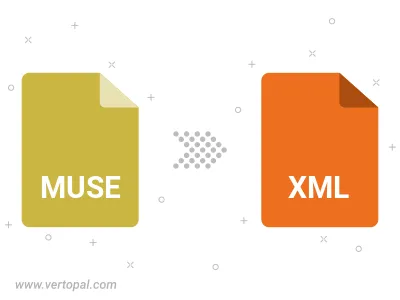
Convert MUSE to one of the available JATS Tag Sets, including Journal Archiving & Interchange, Journal Publishing, and Article Authoring.
To change MUSE format to XML JATS, upload your MUSE file to proceed to the preview page. Use any available tools if you want to edit and manipulate your MUSE file. Click on the convert button and wait for the convert to complete. Download the converted XML JATS file afterward.
Follow steps below if you have installed Vertopal CLI on your macOS system.
cd to MUSE file location or include path to your input file.Follow steps below if you have installed Vertopal CLI on your Windows system.
cd to MUSE file location or include path to your input file.Follow steps below if you have installed Vertopal CLI on your Linux system.
cd to MUSE file location or include path to your input file.