Convert MUSE to XML
Convert MUSE markup documents to XML format, edit and optimize documents online and free.

The MUSE file extension, part of the Amuse Markup Language, is used for documents formatted with AmuseWiki. It simplifies document creation by using contextual markup rules for formatting. Developed by John Wiegley and maintained by Michael Olson, it aims to make document creation more intuitive. The extension is primarily used for creating and managing wiki pages and other text documents.
XML, or Extensible Markup Language, is a widely used file extension in computer technology. It is designed to store and transport data, enabling structured information exchange between different systems. XML files are both human- and machine-readable, making them versatile for various applications, including web services, configuration files, and data storage. Originating in the 1990s, XML was developed by the World Wide Web Consortium (W3C) to simplify data interchange and ensure platform independence. Its flexibility and extensibility have made it a standard in many IT environments, fostering seamless integration and data sharing across diverse platforms.
Choose the MUSE markup document you wish to convert.
For an advanced conversion, use the MUSE to XML optional tools available on the preview page and click the Convert button.
When the conversion status changes to successful, click on the Download button to get the final XML document.
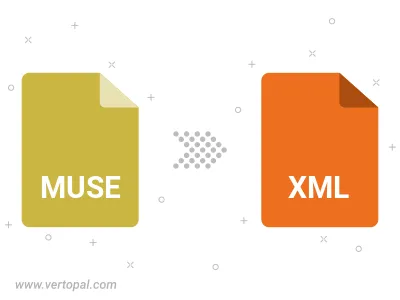
To change MUSE format to XML, upload your MUSE file to proceed to the preview page. Use any available tools if you want to edit and manipulate your MUSE file. Click on the convert button and wait for the convert to complete. Download the converted XML file afterward.
Follow steps below if you have installed Vertopal CLI on your macOS system.
cd to MUSE file location or include path to your input file.Follow steps below if you have installed Vertopal CLI on your Windows system.
cd to MUSE file location or include path to your input file.Follow steps below if you have installed Vertopal CLI on your Linux system.
cd to MUSE file location or include path to your input file.