Convert MUSE to TXT JIRA
Convert MUSE markup documents to TXT JIRA format, edit and optimize documents online and free.

The MUSE file extension, part of the Amuse Markup Language, is used for documents formatted with AmuseWiki. It simplifies document creation by using contextual markup rules for formatting. Developed by John Wiegley and maintained by Michael Olson, it aims to make document creation more intuitive. The extension is primarily used for creating and managing wiki pages and other text documents.
The Jira/Confluence Wiki Markup, often stored with a TXT file extension, referred to as Wiki Markup, is used in Atlassian's Jira and Confluence applications for creating and formatting content. It allows users to write text in a simplified markup language, which is then converted into rich text. This format is particularly useful for documentation, linking to specific parts of pages, and embedding macros. Wiki Markup has been a part of Confluence since its early versions, enabling users to easily manage and organize information.
Choose your MUSE markup document for uploading to our MUSE converter.
To customize MUSE to TXT JIRA conversion, use the available tools before clicking the Convert button.
Once the convert is complete, you can download the final TXT JIRA file.
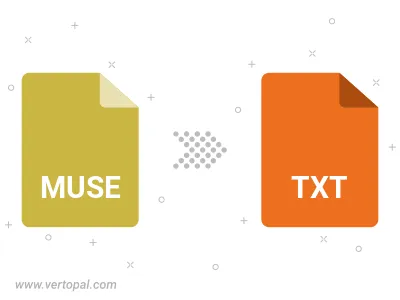
To change MUSE format to TXT JIRA, upload your MUSE file to proceed to the preview page. Use any available tools if you want to edit and manipulate your MUSE file. Click on the convert button and wait for the convert to complete. Download the converted TXT JIRA file afterward.
Follow steps below if you have installed Vertopal CLI on your macOS system.
cd to MUSE file location or include path to your input file.Follow steps below if you have installed Vertopal CLI on your Windows system.
cd to MUSE file location or include path to your input file.Follow steps below if you have installed Vertopal CLI on your Linux system.
cd to MUSE file location or include path to your input file.