Convert MUSE to PSD
Convert MUSE markup documents to PSD format, edit and optimize documents online and free.

The MUSE file extension, part of the Amuse Markup Language, is used for documents formatted with AmuseWiki. It simplifies document creation by using contextual markup rules for formatting. Developed by John Wiegley and maintained by Michael Olson, it aims to make document creation more intuitive. The extension is primarily used for creating and managing wiki pages and other text documents.
The PSD file extension stands for Photoshop Document, which is the native file format for Adobe Photoshop. It is primarily used to save graphics and images, preserving layers, masks, transparency, and other editing features, allowing for non-destructive editing. Introduced in 1988 with Photoshop's first release, PSD files have since become a standard in the graphic design and digital imaging industry due to their flexibility and support for various color modes and channels, including RGB, CMYK, and grayscale.
Select a MUSE file from your computer to initiate the upload.
Finalize the MUSE to PSD conversion by applying tools and clicking Convert.
After the PSD conversion finishes, click Download to retrieve the file.
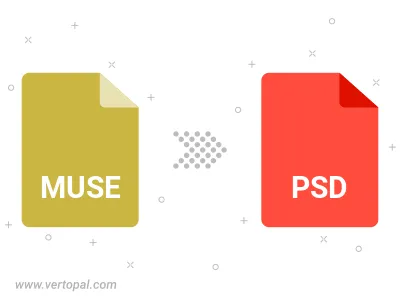
Once installed, Vertopal CLI supports conversion of MUSE markup document into PSD image.
cd to the MUSE folder or include the path.