Convert MUSE to LTX
Convert MUSE markup documents to LTX format, edit and optimize documents online and free.

The MUSE file extension, part of the Amuse Markup Language, is used for documents formatted with AmuseWiki. It simplifies document creation by using contextual markup rules for formatting. Developed by John Wiegley and maintained by Michael Olson, it aims to make document creation more intuitive. The extension is primarily used for creating and managing wiki pages and other text documents.
An LTX file is a LaTeX Document. It contains LaTeX typesetting markup tags and properties that define the document structure and content. Primarily used in academia for creating scientific papers and journal articles, LTX files are plain text documents that can be edited with any text editor, though specialized LaTeX editors like MiKTeX and TeXworks offer helpful syntax highlighting. LaTeX, developed in the early 1980s by Leslie Lamport, is widely used for its precision in document formatting.
Select any MUSE file from your device to start uploading it.
Before clicking the Convert button, use any available MUSE to LTX tools.
Let the conversion process finish, then download your LTX markup document.
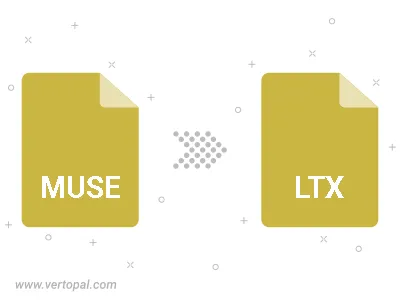
To change MUSE format to LTX, upload your MUSE file to proceed to the preview page. Use any available tools if you want to edit and manipulate your MUSE file. Click on the convert button and wait for the convert to complete. Download the converted LTX file afterward.
Follow steps below if you have installed Vertopal CLI on your macOS system.
cd to MUSE file location or include path to your input file.Follow steps below if you have installed Vertopal CLI on your Windows system.
cd to MUSE file location or include path to your input file.Follow steps below if you have installed Vertopal CLI on your Linux system.
cd to MUSE file location or include path to your input file.