Convert MUSE to FB2
Convert MUSE markup documents to FB2 format, edit and optimize documents online and free.

The MUSE file extension, part of the Amuse Markup Language, is used for documents formatted with AmuseWiki. It simplifies document creation by using contextual markup rules for formatting. Developed by John Wiegley and maintained by Michael Olson, it aims to make document creation more intuitive. The extension is primarily used for creating and managing wiki pages and other text documents.
The FB2 file extension stands for FictionBook 2.0, a popular XML-based eBook format. Initially developed in Russia for easy parsing and conversion across different eBook readers, it preserves metadata and structure effectively. FB2 is mainly used for fictional literature, allowing detailed descriptions of text formatting, titles, and subtitles, which enhances the user reading experience. Its open-standard nature ensures broad compatibility and ease of modification, making it a preferred choice in digital publishing.
Select a MUSE markup document from your computer, or drag & drop it on the page.
Use any available MUSE to FB2 tools on the preview page and click Convert.
Wait a few moments for the converter to complete its job, then download your FB2 file.
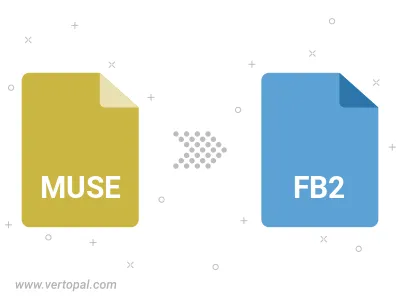
To change MUSE format to FB2, upload your MUSE file to proceed to the preview page. Use any available tools if you want to edit and manipulate your MUSE file. Click on the convert button and wait for the convert to complete. Download the converted FB2 file afterward.
Follow steps below if you have installed Vertopal CLI on your macOS system.
cd to MUSE file location or include path to your input file.Follow steps below if you have installed Vertopal CLI on your Windows system.
cd to MUSE file location or include path to your input file.Follow steps below if you have installed Vertopal CLI on your Linux system.
cd to MUSE file location or include path to your input file.