Convert MUSE to AI
Convert MUSE markup documents to AI format, edit and optimize documents online and free.

The MUSE file extension, part of the Amuse Markup Language, is used for documents formatted with AmuseWiki. It simplifies document creation by using contextual markup rules for formatting. Developed by John Wiegley and maintained by Michael Olson, it aims to make document creation more intuitive. The extension is primarily used for creating and managing wiki pages and other text documents.
The AI file extension stands for Adobe Illustrator Artwork and is predominantly used for vector graphics in design and illustration. Introduced by Adobe Systems in 1987 with the release of Adobe Illustrator, AI files are essential in professional graphic design due to their scalability without loss of quality. These files support a range of features including shapes, paths, and text, allowing for detailed and versatile artwork creation. As a standard in the industry, AI files are widely supported by various graphic design software, ensuring compatibility and ease of use in diverse digital projects.
Drag & drop or browse your device to select and upload your MUSE file.
For advanced customized conversion, use MUSE to AI tools and click Convert.
After the convert is complete, click on the Download button to get your AI image.
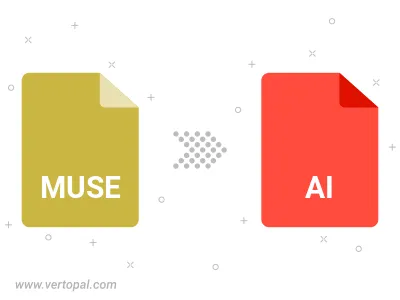
To change MUSE format to AI, upload your MUSE file to proceed to the preview page. Use any available tools if you want to edit and manipulate your MUSE file. Click on the convert button and wait for the convert to complete. Download the converted AI file afterward.
Follow steps below if you have installed Vertopal CLI on your macOS system.
cd to MUSE file location or include path to your input file.Follow steps below if you have installed Vertopal CLI on your Windows system.
cd to MUSE file location or include path to your input file.Follow steps below if you have installed Vertopal CLI on your Linux system.
cd to MUSE file location or include path to your input file.