Convert MUSE to 4 (Man Page)
Convert MUSE markup documents to 4 (Man Page) format, edit and optimize documents online and free.

The MUSE file extension, part of the Amuse Markup Language, is used for documents formatted with AmuseWiki. It simplifies document creation by using contextual markup rules for formatting. Developed by John Wiegley and maintained by Michael Olson, it aims to make document creation more intuitive. The extension is primarily used for creating and managing wiki pages and other text documents.
The 4 file extension refers to Unix Section 4 Manual Pages, which document special files and device drivers. These files, such as "mouse.4", describe how devices interact with the Unix operating system and are accessed using the "man" utility. Historically, these manual pages have been a fundamental part of Unix documentation, helping users understand and manage system devices.
Select any MUSE file from your device to start uploading it.
Choose any MUSE to 4 (Man Page) converter tools for a customized conversion, and click Convert.
Give it a moment for the 4 (Man Page) conversion to complete, then download your file afterward.
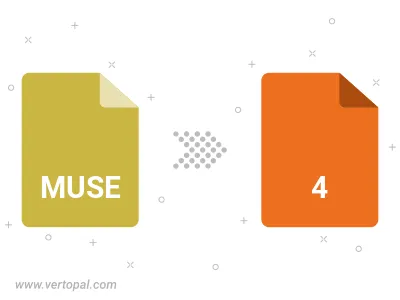
To change MUSE format to 4, upload your MUSE file to proceed to the preview page. Use any available tools if you want to edit and manipulate your MUSE file. Click on the convert button and wait for the convert to complete. Download the converted 4 file afterward.
Follow steps below if you have installed Vertopal CLI on your macOS system.
cd to MUSE file location or include path to your input file.Follow steps below if you have installed Vertopal CLI on your Windows system.
cd to MUSE file location or include path to your input file.Follow steps below if you have installed Vertopal CLI on your Linux system.
cd to MUSE file location or include path to your input file.