Convert MONO to JPG
Convert MONO images to JPG format, edit and optimize images online and free.

The MONO file extension stands for "Monochrome Bitmap" and is used for storing raw bi-level bitmap images, which are essentially black-and-white images without any color or grayscale. This format is primarily utilized in applications requiring simple, high-contrast images, such as fax transmissions and certain types of document scanning. The MONO format, characterized by its least-significant-byte first order, has been supported by various image processing tools. Its history traces back to early bitmap graphics needs, emphasizing simplicity and efficiency in image storage and processing.
The JPEG (Joint Photographic Experts Group) file extension, abbreviated as JPG, is a widely used format for digital images. Originating from a standard established by the Joint Photographic Experts Group in 1992, it became the go-to choice for compressing photographic images due to its balance of compression and image quality. JPG files are particularly effective for web use, digital photography, and archival storage where color fidelity and small file size are paramount. This format's lossy compression reduces file size by discarding non-essential data, making it efficient for online image sharing and storage.
Select a MONO image from your computer, or drag & drop it on the page.
Pick any MONO to JPG tools if you need to edit your MONO file, then click the Convert button.
Wait for the converter to finish and download your JPG image.
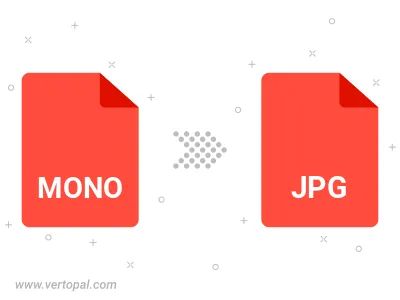
Rotate MONO to right (90° clockwise), to left (90° counter-clockwise), 180°, and convert it to JPG.
Flip MONO vertically and/or horizontally (flop), and convert it to JPG.
Convert MONO to JPG and change the JPG quality by adjusting the JPEG compression level.
Convert MONO to progressive JPG.
To change MONO format to JPG, upload your MONO file to proceed to the preview page. Use any available tools if you want to edit and manipulate your MONO file. Click on the convert button and wait for the convert to complete. Download the converted JPG file afterward.
Follow steps below if you have installed Vertopal CLI on your macOS system.
cd to MONO file location or include path to your input file.Follow steps below if you have installed Vertopal CLI on your Windows system.
cd to MONO file location or include path to your input file.Follow steps below if you have installed Vertopal CLI on your Linux system.
cd to MONO file location or include path to your input file.