Convert MEF to JPG
Convert MEF images to JPG format, edit and optimize images online and free.

The Mamiya Electronic Format (MEF) is a raw image file format used by Mamiya digital cameras to store unprocessed and uncompressed image data directly from the camera sensor. Introduced in the mid-2000s, MEF files maintain the original scene's dynamic range and quality, allowing professional photographers extensive post-processing control. These files are typically large due to their uncompressed nature and include vital metadata such as exposure settings and white balance. MEF files are commonly edited using specialized software like Adobe Photoshop and Lightroom.
The JPEG (Joint Photographic Experts Group) file extension, abbreviated as JPG, is a widely used format for digital images. Originating from a standard established by the Joint Photographic Experts Group in 1992, it became the go-to choice for compressing photographic images due to its balance of compression and image quality. JPG files are particularly effective for web use, digital photography, and archival storage where color fidelity and small file size are paramount. This format's lossy compression reduces file size by discarding non-essential data, making it efficient for online image sharing and storage.
Drag & drop any MEF file from your device or click the Choose File button to proceed.
Pick any MEF to JPG tools if you need to edit your MEF file, then click the Convert button.
Wait for the converter to finish and download your JPG image.
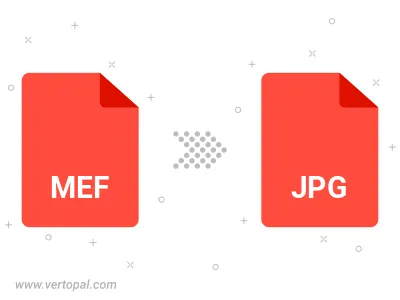
Rotate MEF to right (90° clockwise), to left (90° counter-clockwise), 180°, and convert it to JPG.
Flip MEF vertically and/or horizontally (flop), and convert it to JPG.
Convert MEF to JPG and change the JPG quality by adjusting the JPEG compression level.
Convert MEF to progressive JPG.
To change MEF format to JPG, upload your MEF file to proceed to the preview page. Use any available tools if you want to edit and manipulate your MEF file. Click on the convert button and wait for the convert to complete. Download the converted JPG file afterward.
Follow steps below if you have installed Vertopal CLI on your macOS system.
cd to MEF file location or include path to your input file.Follow steps below if you have installed Vertopal CLI on your Windows system.
cd to MEF file location or include path to your input file.Follow steps below if you have installed Vertopal CLI on your Linux system.
cd to MEF file location or include path to your input file.