Convert JPG to TIF
Convert JPG images to TIF format, edit and optimize images online and free.

The JPEG (Joint Photographic Experts Group) file extension, abbreviated as JPG, is a widely used format for digital images. Originating from a standard established by the Joint Photographic Experts Group in 1992, it became the go-to choice for compressing photographic images due to its balance of compression and image quality. JPG files are particularly effective for web use, digital photography, and archival storage where color fidelity and small file size are paramount. This format's lossy compression reduces file size by discarding non-essential data, making it efficient for online image sharing and storage.
TIF, short for Tagged Image File Format, is a flexible and adaptable file format that was introduced in the mid-1980s by Aldus Corporation, now Adobe Systems. Primarily used for storing high-quality raster graphics and images, TIF files are widely adopted in professional environments such as graphic design, medical imaging, and desktop publishing due to their support for lossless compression and extensive metadata capabilities. The format's longevity and adaptability have made it a staple in image archiving and complex image editing tasks, ensuring consistency and high resolution across various platforms and applications.
Choose any JPG image from your computer, or drag & drop a JPG file onto this page.
Use the tools available for converting JPG to TIF and click the Convert button.
Let the conversion process finish, then download your TIF image.
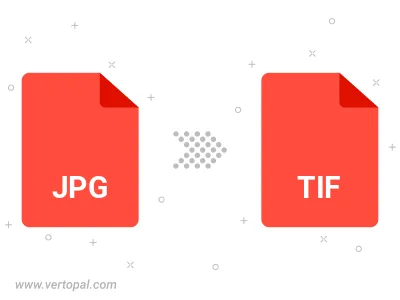
Rotate JPG to right (90° clockwise), to left (90° counter-clockwise), 180°, and convert it to TIF.
Flip JPG vertically and/or horizontally (flop), and convert it to TIF.
To change JPG format to TIF, upload your JPG file to proceed to the preview page. Use any available tools if you want to edit and manipulate your JPG file. Click on the convert button and wait for the convert to complete. Download the converted TIF file afterward.
Follow steps below if you have installed Vertopal CLI on your macOS system.
cd to JPG file location or include path to your input file.Follow steps below if you have installed Vertopal CLI on your Windows system.
cd to JPG file location or include path to your input file.Follow steps below if you have installed Vertopal CLI on your Linux system.
cd to JPG file location or include path to your input file.