Convert JPG to SVG
Convert JPG images to SVG format, edit and optimize images online and free.

The JPEG (Joint Photographic Experts Group) file extension, abbreviated as JPG, is a widely used format for digital images. Originating from a standard established by the Joint Photographic Experts Group in 1992, it became the go-to choice for compressing photographic images due to its balance of compression and image quality. JPG files are particularly effective for web use, digital photography, and archival storage where color fidelity and small file size are paramount. This format's lossy compression reduces file size by discarding non-essential data, making it efficient for online image sharing and storage.
SVG stands for Scalable Vector Graphics, a versatile file format developed by the World Wide Web Consortium (W3C) in 1999. This XML-based format is primarily used for defining vector-based graphics for the web, enabling smooth scaling and high-quality rendering on various display resolutions. SVG's scalability, interactivity, and animation support make it ideal for responsive web design, complex illustrations, diagrams, and data visualizations. Its textual nature ensures easy editing and integration with other web technologies like HTML, CSS, and JavaScript, promoting seamless user experiences and streamlined workflows in modern web development.
Drag & drop any JPG file from your device or click the Choose File button to proceed.
Use the tools available for converting JPG to SVG and click the Convert button.
Let the conversion process finish, then download your SVG image.
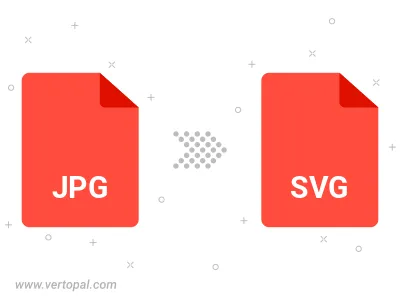
Rotate JPG to right (90° clockwise), to left (90° counter-clockwise), 180°, and convert it to SVG.
Flip JPG vertically and/or horizontally (flop), and convert it to SVG.
To change JPG format to SVG, upload your JPG file to proceed to the preview page. Use any available tools if you want to edit and manipulate your JPG file. Click on the convert button and wait for the convert to complete. Download the converted SVG file afterward.
Follow steps below if you have installed Vertopal CLI on your macOS system.
cd to JPG file location or include path to your input file.Follow steps below if you have installed Vertopal CLI on your Windows system.
cd to JPG file location or include path to your input file.Follow steps below if you have installed Vertopal CLI on your Linux system.
cd to JPG file location or include path to your input file.