Convert JPG to PNG ANIMATED
Convert JPG images to PNG ANIMATED format, edit and optimize images online and free.

The JPEG (Joint Photographic Experts Group) file extension, abbreviated as JPG, is a widely used format for digital images. Originating from a standard established by the Joint Photographic Experts Group in 1992, it became the go-to choice for compressing photographic images due to its balance of compression and image quality. JPG files are particularly effective for web use, digital photography, and archival storage where color fidelity and small file size are paramount. This format's lossy compression reduces file size by discarding non-essential data, making it efficient for online image sharing and storage.
Animated PNG is a file extension for animated raster graphics. Developed as an extension of the Portable Network Graphics (PNG) format, Animated PNG allows for animation while maintaining PNG's lossless compression and transparency features. Introduced by Mozilla in 2004, it initially garnered limited support but gained traction for its compatibility and efficiency. Animated PNG is ideal for web usage, offering animation without the substantial file size of GIFs, making it suitable for high-quality web animations and UI elements.
Choose any JPG image from your computer, or drag & drop a JPG file onto this page.
To customize JPG to PNG ANIMATED conversion, use the available tools before clicking the Convert button.
Wait a couple of seconds for the converter to do the hard job, then download your PNG ANIMATED file.
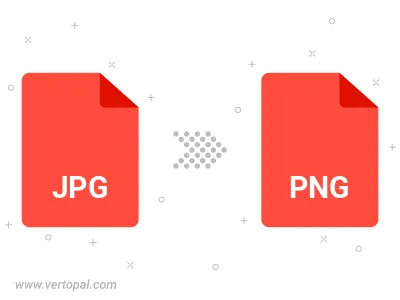
Rotate JPG to right (90° clockwise), to left (90° counter-clockwise), 180°, and convert it to PNG ANIMATED.
Flip JPG vertically and/or horizontally (flop), and convert it to PNG ANIMATED.
To change JPG format to PNG ANIMATED, upload your JPG file to proceed to the preview page. Use any available tools if you want to edit and manipulate your JPG file. Click on the convert button and wait for the convert to complete. Download the converted PNG ANIMATED file afterward.
Follow steps below if you have installed Vertopal CLI on your macOS system.
cd to JPG file location or include path to your input file.Follow steps below if you have installed Vertopal CLI on your Windows system.
cd to JPG file location or include path to your input file.Follow steps below if you have installed Vertopal CLI on your Linux system.
cd to JPG file location or include path to your input file.