Convert JPG to PHM
Convert JPG images to PHM format, edit and optimize images online and free.

The JPEG (Joint Photographic Experts Group) file extension, abbreviated as JPG, is a widely used format for digital images. Originating from a standard established by the Joint Photographic Experts Group in 1992, it became the go-to choice for compressing photographic images due to its balance of compression and image quality. JPG files are particularly effective for web use, digital photography, and archival storage where color fidelity and small file size are paramount. This format's lossy compression reduces file size by discarding non-essential data, making it efficient for online image sharing and storage.
The PHM file extension stands for Portable Float-map Image (16-bit half), a format used for storing High Dynamic Range (HDR) images with 16-bit half-precision floating-point values. This format is particularly useful in applications requiring precise color representation and extensive dynamic range, such as computer graphics, image processing, and scientific visualization. Originating from the Portable FloatMap (PFM) format, PHM was developed to provide a more efficient storage solution by utilizing half-precision floats, thereby reducing file size while maintaining significant detail and accuracy.
Select any JPG image you wish to convert by clicking the Choose File button.
Use the tools available for converting JPG to PHM and click the Convert button.
Let the conversion process finish, then download your PHM image.
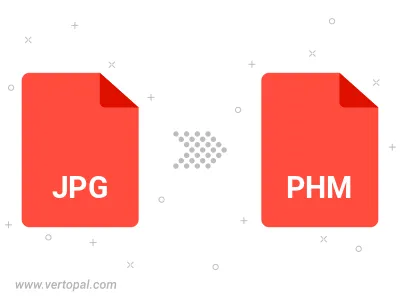
Rotate JPG to right (90° clockwise), to left (90° counter-clockwise), 180°, and convert it to PHM.
Flip JPG vertically and/or horizontally (flop), and convert it to PHM.
To change JPG format to PHM, upload your JPG file to proceed to the preview page. Use any available tools if you want to edit and manipulate your JPG file. Click on the convert button and wait for the convert to complete. Download the converted PHM file afterward.
Follow steps below if you have installed Vertopal CLI on your macOS system.
cd to JPG file location or include path to your input file.Follow steps below if you have installed Vertopal CLI on your Windows system.
cd to JPG file location or include path to your input file.Follow steps below if you have installed Vertopal CLI on your Linux system.
cd to JPG file location or include path to your input file.